There are two ways you can translate your WordPress plugins. You can choose to update it with Poedit, which is what will be outlined in this article, or alternatively, you can update it via Loco Translate. Before translating your WordPress plugin, you need to download and install Poedit. So let’s start!
How to Download Poedit #
Step 1 – Go to the Poedit website.
Step 2 – Navigate to the Download page from the site menu.
Step 3 – Download the Poedit version suitable for your operating system (OS: Windows, Linux, MacOS).
Step 4 – Install Poedit to your computer.
Downloading the .POT File for Translation #
Step 1 – Log into your server via FTP. You can use software such as FileZilla for for this process.
Step 2 – Using the FTP client, download the .POT file from the wp-content > plugins > plugin(wp-movie-importer-pro) > languages folder on your server to your computer.
Let’s Start Translating #
Step 1 – Open Poedit software.
Step 2 – Click on the ‘Browse Files’ button (This menu or butThis menu may differ from version to version) and choose the .POT file you downloaded. A list of all translatable words will open.
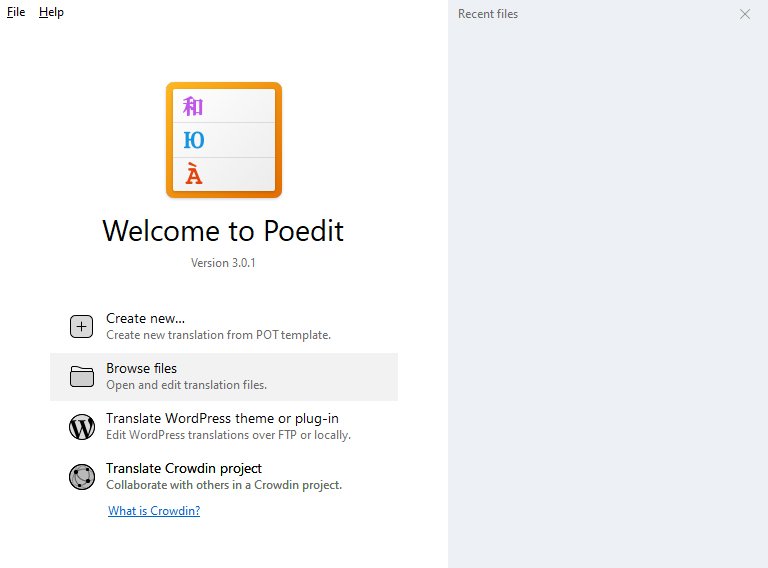
Step 3 – Click the ‘Create New Translation’ button at the bottom of the interface.
Step 4 – Select the language you want to translate.
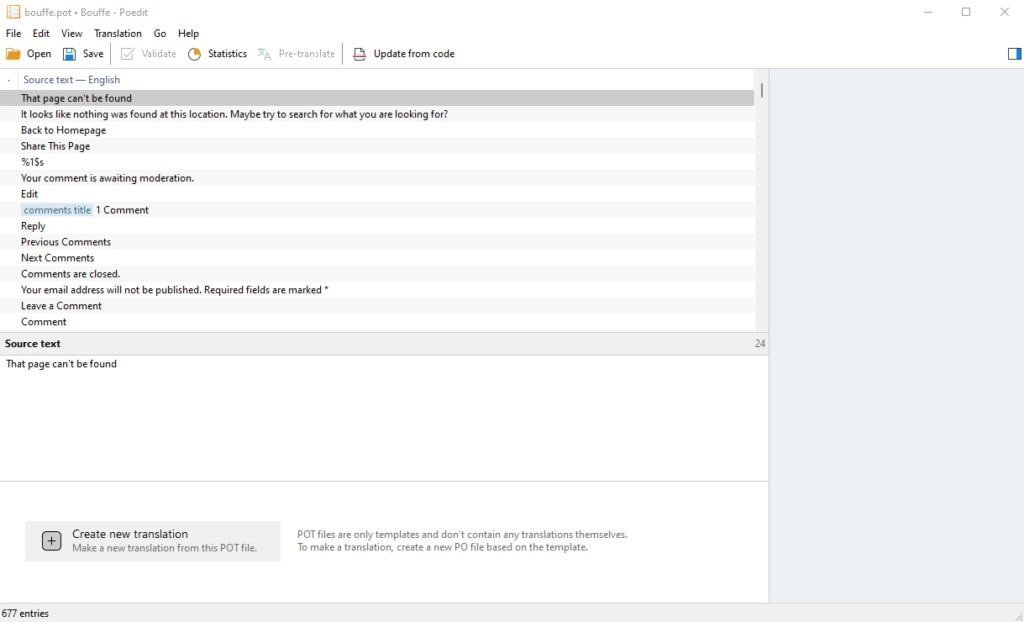
Step 5 – You can now translate all strings.
Step 6 – After the translation process is finished, click on the ‘Save’ button.
Step 7 – Choose the code of the language you are translating. (such as plugin-de_DE.po/de_DE.mo or plugin-fr_FR.po/fr_FR.mo etc). This translation will only work when this language is selected on your website.
Step 8 – After saving the file, you will have .PO and .MO files.
Step 9 – Log into your server via FTP. There are three folders you can upload the translation file:
- wp-content > languages > plugins: Language files of All plugins are stored here. Recommended.
- wp-content > plugins> plugin-name > languages: Each plugin has a language folder in its own folder. The translation files may be deleted when you update the plugin.
Upload your translation file (.PO/.MO file/files) to to one of the above folders.
Step 10 – Everything is ready. Finally, you just need to change the main language of your site. If you don’t know how to do it, you can refer to this article.
Poedit FAQ #
How to Buy Poedit Pro? #
There are some additional features in pro version of Poedit. You can purchase the pro version of Poedit from the plugin’s website. Click for details/buy Poedit Pro.
All Poedit Documentation #
The plugin author has prepared very detailed documentation for its users. Click here for more documentation.